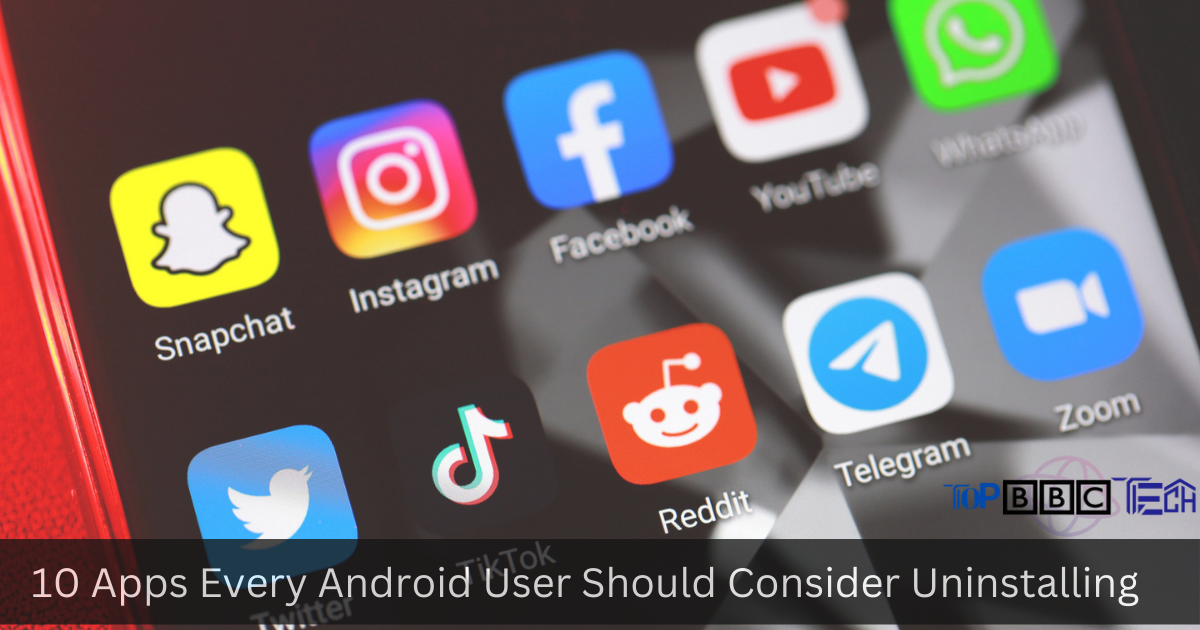10 Apps
Smartphones have become an indispensable part of our daily lives, and Android users are no exception. With millions of apps available in the Google Play Store, it’s tempting to download and install various applications. However, not all apps serve a purpose or contribute positively to your smartphone experience. In fact, some apps may hinder performance, compromise security, and drain valuable resources.
Cleaning House: Why Uninstalling Apps Matters
Before we delve into the specific apps to consider uninstalling, it’s essential to understand the impact of unnecessary apps on your Android device.
Impact on Device Performance
Each app installed on your device takes up valuable system resources, such as RAM and processing power. Running multiple apps simultaneously can slow down your phone and lead to lagging, freezing, or even crashes.
Security Concerns
Some apps might request excessive permissions that could compromise your data privacy and security. Untrusted apps from unknown sources may contain malware, putting your sensitive information at risk.
Storage and Battery Drainage
Apps occupy valuable storage space on your device, leaving you with limited room for essential files. Additionally, certain apps can consume excessive battery power, resulting in shorter battery life and the need for more frequent charging.
The Top 10 Apps to Consider Uninstalling
Let’s explore the ten types of apps that you should consider removing from your Android device:
App 1: Bloatware – Pre-installed Unwanted Apps
Manufacturers often preload Android devices with unnecessary apps that users may never use. These pre-installed bloatware apps consume storage and cannot be uninstalled easily. Consider removing them to free up space.
App 2: Unused or Redundant Social Media Apps
Having multiple social media apps might seem convenient, but if you don’t use them all regularly, they could be draining your battery and data without providing any significant value.
App 3: Battery-Draining Antivirus Apps
While cybersecurity is crucial, some antivirus apps are resource-intensive and can negatively impact your device’s battery life. Look for lightweight and reputable alternatives.
App 4: Overhyped Fitness Apps
Fitness apps can be beneficial, but if you no longer use them or find them ineffective, removing them will free up space and potentially improve performance.
App 5: Invasive Mobile Games
Gaming apps are notorious for their addictive nature and constant notifications. Consider uninstalling games you no longer play or those that distract you from more important tasks.
App 6: Weather Apps with Excessive Permissions
Some weather apps request unnecessary permissions, such as access to your contacts or camera. Opt for apps that respect your privacy and provide accurate forecasts.
App 7: Third-Party Browsers with Privacy Concerns
While alternative browsers offer unique features, they may also compromise your privacy. Stick to well-known browsers like Chrome or Firefox to ensure a safer browsing experience.
App 8: Memory-Intensive Music Streaming Apps
Music streaming apps can be memory hogs, especially if you have limited storage. Consider using lightweight music apps or local media players instead.
App 9: Unreliable Call Blocker Apps
Call blocker apps that promise to rid you of spam calls can sometimes be unreliable and might block essential calls. Choose a reliable and reputable call blocker app.
App 10: Trendy Photo Filter Apps
Photo filter apps might be fun, but they often lack essential photo editing features. If you’re serious about photography, consider using more comprehensive editing apps.
Step-by-Step Guide: How to Uninstall Apps
If you’ve identified any apps you want to remove, here’s a step-by-step guide on how to do it:
Using the Settings Menu
- Go to “Settings” on your Android device.
- Select “Apps” or “Applications” from the menu.
- Find the app you want to uninstall and tap on it.
- Click “Uninstall” and confirm your choice when prompted.
Uninstalling Apps from the App Drawer
- Open the “App Drawer” on your device.
- Press and hold the app icon you wish to uninstall.
- Drag the icon to the “Uninstall” option at the top of the screen.
- Confirm the uninstallation when prompted.
Utilizing App Manager Applications
- Install a reputable app manager application from the Google Play Store.
- Open the app manager and locate the list of installed apps.
- Select the app you want to uninstall and follow the on-screen instructions to remove it.